Control System PoC
As stated in the previous post, I quickly put together a proof of concept for this to see how it worked. Could use lots of refinement, but it could work!
As stated in the previous post, I quickly put together a proof of concept for this to see how it worked. Could use lots of refinement, but it could work!
With my Master’s thesis recently submitted, I’m taking the opportunity to develop a game concept I’ve been considering for some time. The goal is to create a small proof of concept to test the core mechanics and determine if the gameplay is as engaging as I envision it to be.
The game is a vertical-scrolling shooter that seamlessly blends fast-paced action with slower, more methodical sections, focusing on precise navigation. The success of these slower segments hinges on a unique, dual-touch control system, which is the primary focus of this initial prototype.
As the wireframe below illustrates, the control scheme utilises two touch points on the screen. The position, distance, and angle of the line connecting these points will directly manipulate the player’s ship. This could be used for navigating through complex environments, aiming a weapon, or controlling a defensive shield.
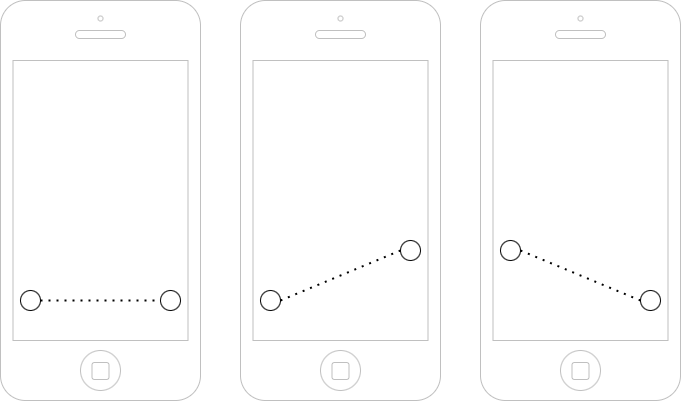
My immediate objective is to build a functional prototype to test the feel and responsiveness of this control system on a mobile device. I have chosen Unity as the development engine due to its powerful tools and excellent cross-platform support, which will simplify the process of deploying and testing on both iOS and Android devices.
I’m going to develop it in Unity, simply because I have access to iOS and Android devices.
Marking season. Two words that can send shivers down an academic’s spine. While I genuinely love seeing what students create, the sheer volume and, let’s be honest, sometimes the state of submissions can be a real grind. My personal nemesis? The sprawling project folder with code scattered everywhere, forcing me into a click-fest of opening and closing files. A meme, my students were quick to adopt from my constant reminders, “Use the F***EN TEMPLATE!” though never said out loud in this manner. Students were quick to make the jokes… but alas, for some, that’s as far as the advice goes.
Even though tools like VS Code have a “Find in Files” feature, my brain prefers a single stream of information for that initial pass. Multiple tabs quickly become visual noise for me, and I lose my flow.
This frustration led to a little weekend project: a Python script! It’s nothing fancy, but it’s become my secret weapon. I point it at a student’s project folder, and bam – it sucks all the code into one consolidated file. Suddenly, I can get a bird’s-eye view, spot if comments are MIA, and generally assess the lay of the land without playing tab-roulette. It’s amazing how much smoother this makes the initial triage.
I’m planning to share this little script with you all because if it can save me this much headache, maybe it can help you too. Let’s make marking season a little more manageable, shall we?
import os
def combine_files_by_type(root_dir, file_extensions, output_base_name):
"""
Combines all files of specified extensions in a directory and its subdirectories into separate output files, one for each extension.
Args:
root_dir (str): The path to the root directory to search for files.
file_extensions (list): A list of file extensions to process (e.g., ['.php', '.js']).
output_base_name (str): The base name for the output files.
(e.g., 'combined' will result in 'combined.php', 'combined.js')
"""
if not os.path.isdir(root_dir):
print(f"Error: Directory '{root_dir}' not found.")
return
for extension in file_extensions:
output_filename = f"{output_base_name}{extension}"
files_found_for_extension = False
try:
with open(output_filename, 'w', encoding='utf-8') as outfile:
print(f"\nProcessing '{extension}' files into '{output_filename}'...")
file_count = 0
for subdir, _, files in os.walk(root_dir):
# Sort files for consistent order, helps if order matters somewhat
sorted_files = sorted(files)
for filename in sorted_files:
if filename.endswith(extension):
files_found_for_extension = True
filepath = os.path.join(subdir, filename)
relative_path = os.path.relpath(filepath, root_dir) # Get path relative to root_dir
try:
with open(filepath, 'r', encoding='utf-8') as infile:
content = infile.read()
# Use relative path in the separator for better context
outfile.write(f"\n\n----- {relative_path} -----\n\n")
outfile.write(content)
print(f" Added: {filepath}")
file_count += 1
except Exception as e:
print(f" Error reading file {filepath}: {e}")
if files_found_for_extension:
print(f"Successfully combined {file_count} '{extension}' file(s) into '{output_filename}'")
else:
print(f"No '{extension}' files found in '{root_dir}'. '{output_filename}' created empty or not at all if it existed.")
# If no files were found, we would have an empty combined file. We can delete it if it's truly empty.
if os.path.exists(output_filename) and os.path.getsize(output_filename) == 0:
os.remove(output_filename)
print(f"Removed empty output file: '{output_filename}'")
except Exception as e:
print(f"Error writing to output file {output_filename}: {e}")
if __name__ == "__main__":
input_directory = input("Enter the root directory to search: ")
output_basename = input("Enter the base name for the combined output files (e.g., 'combined_project'): ")
# Define the file types you want to process
extensions_to_process = ['.php', '.js', '.html', '.css', '.sql']
if input_directory and output_basename:
combine_files_by_type(input_directory, extensions_to_process, output_basename)
else:
print("Input directory and output base name cannot be empty.")
Code language: Python (python)Creating a Hand-Drawn Wiggle/Boil Line Effect with Code (No After Effects Required!)
I’ve had the concept for my intro video in my head for a while for my Galleon Acre YouTube channel. It’s just a channel where I’ll document projects around my house, garden, and acre of land. But I wanted to sketch over a drone aerial shot of the garden with my rough plans for future projects — sort of like a “drawn-on-the-blueprint” visual.
I knew this boiling/wiggling effect is easily achieved in After Effects and similar programs, but I don’t own those or plan on buying them. I’m happy with my workflow in DaVinci Resolve and feel comfortable using it for my video editing. So the question became:
Can I create this boiling line effect using just code?
It didn’t seem (in my head) like an overly complex problem — just tricky enough to be interesting. My artistic ability is quite limited, so I’m always looking for ways to automate visual flourishes without much manual drawing.
So with this in mind, my process flow became
Input
Line Drawn Image
Process
Apply Effect and Generate Frames
Output
Animated File
I thought I’d take a second here to explain the libraries I ended up using. I don’t always fully understand every line of a library’s documentation, but I do like to know why I’m importing something. Here’s what made the cut:
scipy.ndimage): This is where the magic happened. I used it to generate smooth noise with gaussian_filter, and most importantly, to apply the displacement with map_coordinates. That last one lets you remap where pixels go — and that’s really the heart of the effect.You can install all these using pip:
pip install pillow dumpy script image image-ffmpegCode language: Bash (bash)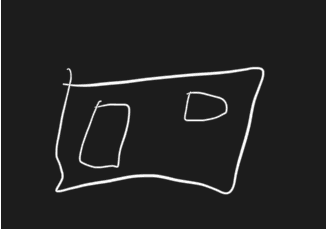
So, the best place to start would be to work out how this effect can be done. I encountered multiple “Solutions” to the problem, from randomly moving the entire image via a random offset to putting the frames together. While this did work – technically, it wasn’t the natural way I envisioned. I was thinking of something between a wiggle path or a hand-drawn animator effect. The produced effect isn’t natural… it lacks that hand-drawn look i was aiming for.
def jiggle_image(image, intensity=1):
dx = np.random.randint(-intensity, intensity + 1)
dy = np.random.randint(-intensity, intensity + 1)
return image.transform(image.size, Image.AFFINE, (1, 0, dx, 0, 1, dy))Code language: Python (python)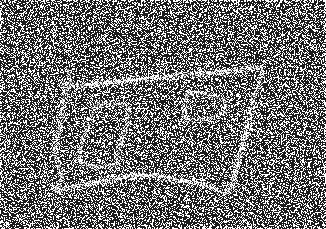
For a second attempt, I thought, what if I jitter each line pixel independently?
This created an effect, but not the one I wanted. It was more like a noisy chalkboard or low-resolution scatter effect. The lines broke apart and lost their cohesion, and it lacked fluidity.
def per_pixel_jiggle(image, intensity=1):
array = np.array(image)
height, width, _ = array.shape
new_array = np.zeros_like(array)
alpha_channel = array[:, :, 3]
y_coords, x_coords = np.where(alpha_channel > 0)
for x, y in zip(x_coords, y_coords):
dx = np.random.randint(-intensity, intensity + 1)
dy = np.random.randint(-intensity, intensity + 1)
new_x = x + dx
new_y = y + dy
if 0 <= new_x < width and 0 <= new_y < height:
new_array[new_y, new_x] = array[y, x]
return Image.fromarray(new_array, "RGBA")
Code language: Python (python)Back to the research, I encountered several articles that mentioned using displacement maps to create the effect in After Effects. This was the breakthrough moment; I decided to try and generate a smooth random displacement field and then warp the original image according to it
def generate_displacement_field(shape, scale=16, amplitude=1.5):
h, w = shape
low_res_shape = (h // scale, w // scale)
dx = gaussian_filter(np.random.randn(*low_res_shape), sigma=1)
dy = gaussian_filter(np.random.randn(*low_res_shape), sigma=1)
zoom_factors = (h / dx.shape[0], w / dx.shape[1])
dx = zoom(dx, zoom_factors, order=1)
dy = zoom(dy, zoom_factors, order=1)
return dx * amplitude, dy * amplitude
def apply_displacement(image, dx, dy):
array = np.array(image)
h, w, c = array.shape
coords_y, coords_x = np.meshgrid(np.arange(h), np.arange(w), indexing='ij')
coords = np.array([
np.clip(coords_y + dy, 0, h - 1),
np.clip(coords_x + dx, 0, w - 1)
])
warped = np.zeros_like(array)
for i in range(c):
warped[..., i] = map_coordinates(array[..., i], coords, order=1, mode='reflect')
return Image.fromarray(warped.astype(np.uint8), "RGBA")Code language: Python (python)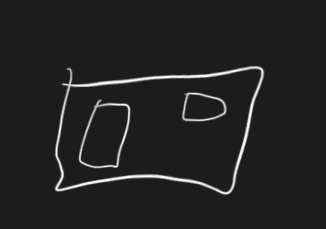
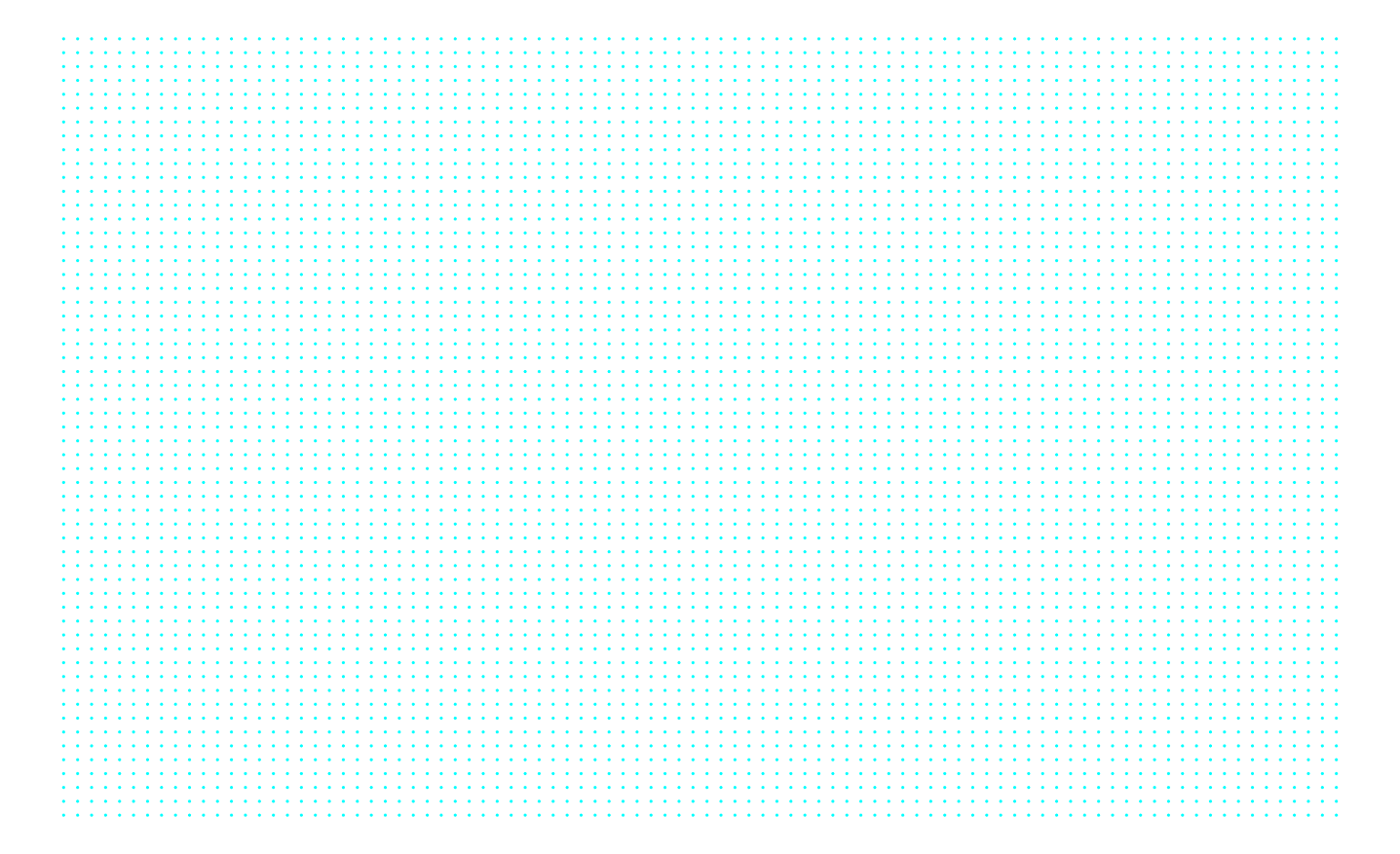
This version worked! The image stays cohesive, but the lines jitter organically to mimic the wobbly, hand-drawn animation I had in my head. It’s subtle, clean, and much more usable in a professional context.
Since I planned to overlay this animation in DaVinci Resolve, I needed a transparent .mov video. MP4 doesn’t support alpha channels, so I used ProRes 4444:
A small example of the overlay applied to a video file, enjoy Rusty’s reaction to the drone being in the air!